We now have an easy option for online check-in. Using the merge code {{checkinlink}} in an email template, your guests receive a clickable link to a form to complete the check in process online. The settings for this page are fully customizable, including what form fields to show (custom fields), and how many days prior to arrival date the check-in process becomes available.
With our new fields for collecting signature, it is possible for your guest to sign indicating agreement to your policies, as part of the check-in process. Using our new image upload custom field you can also request a copy of identification. Any images uploaded, and signatures, are saved into the Reservation Details, making it easy to review from within the system. The guest can even be emailed a copy of what they signed, including their signature, just by including merge codes for those custom fields in the email template that goes to the guest after the check-in process is finished.
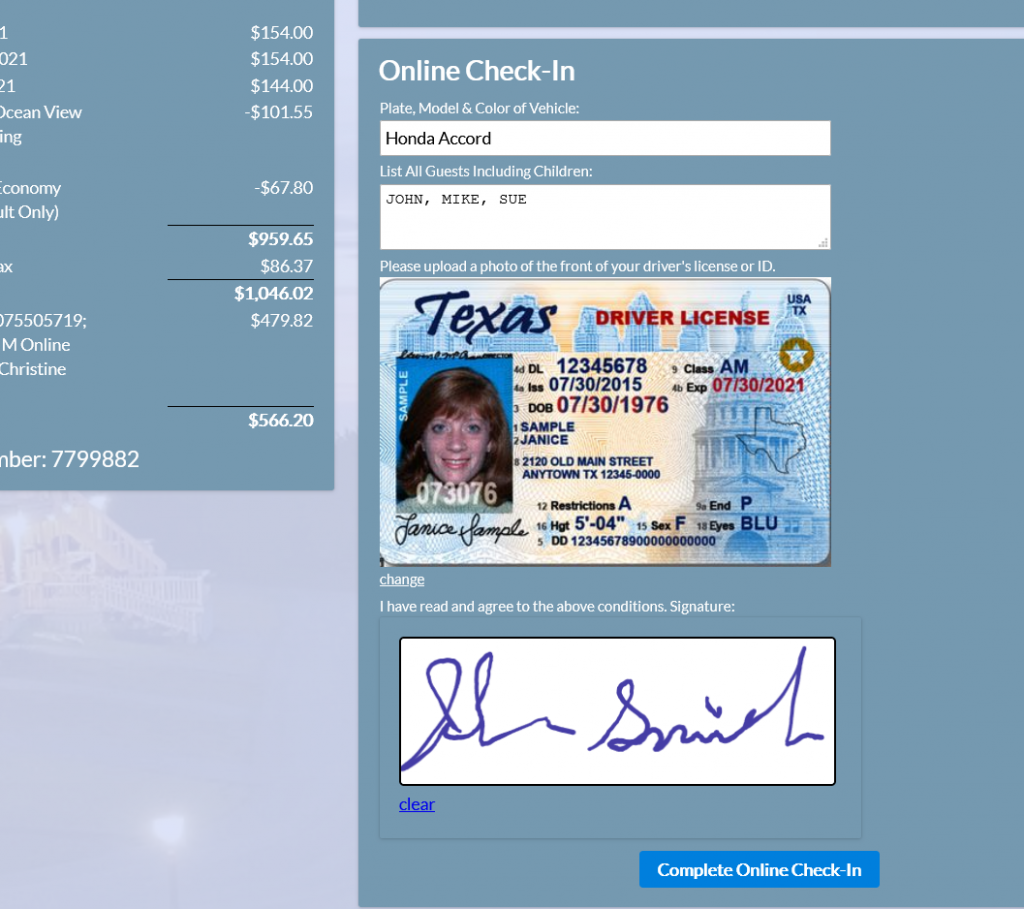
Keep reading for a detailed review of how this all works.
1. Create your custom fields for anything you want to ask the guest during the check-in process (such as names of guests, vehicle license number, ID upload, signature field).
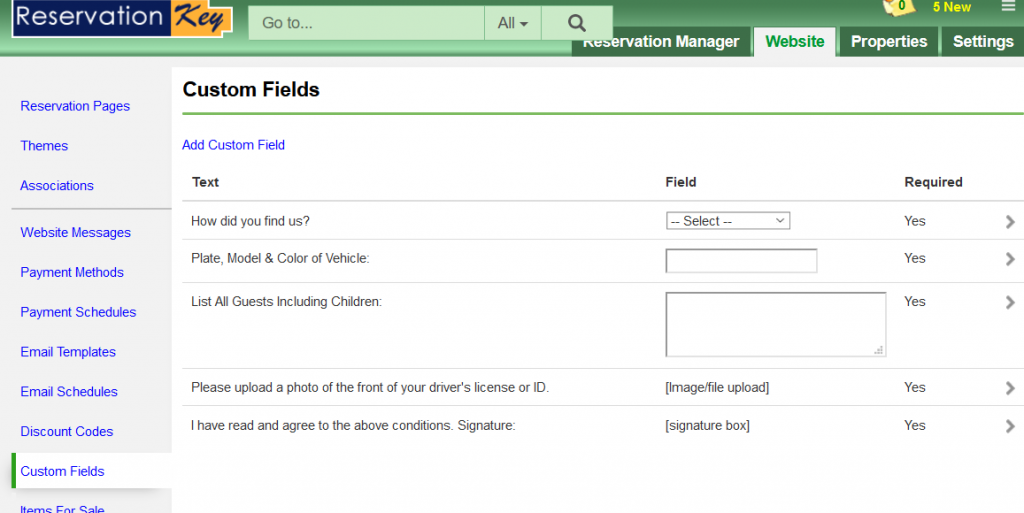
2. Create Website Messages to show the guest – header (likely where you will put your terms and conditions that need to be agreed to), and a message to show after check-in is completed (a thank you message, any additional information needed to know).
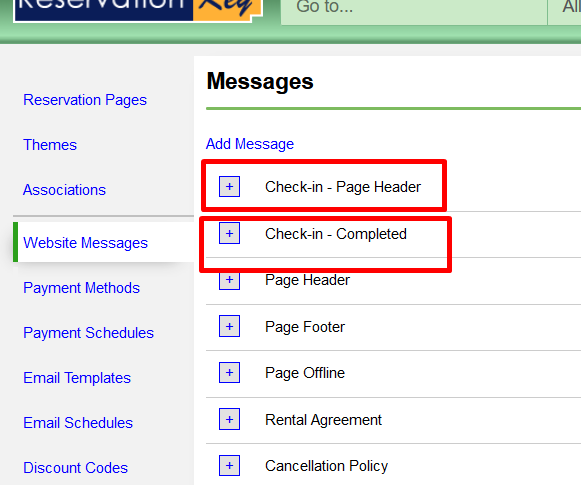
3. Create an Email Template to go out to the guest (and BCC to you, if you like), perhaps containing the same terms from the header message, and also the guest’s signature.
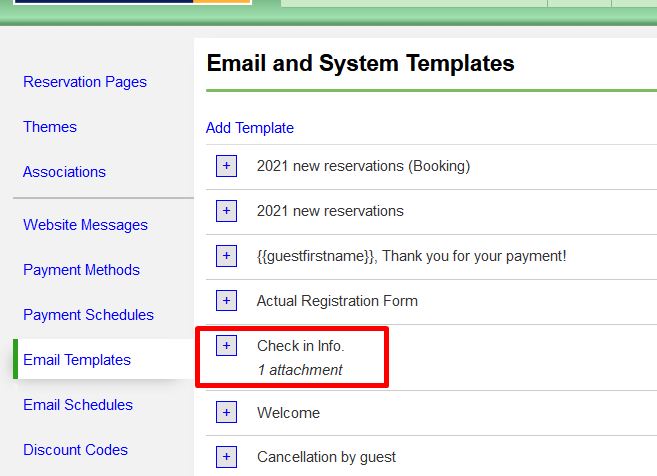
4. Finally, link all of this together in the Reservation Page, Online Check-in section.
Select your message, email template, custom fields, and more.
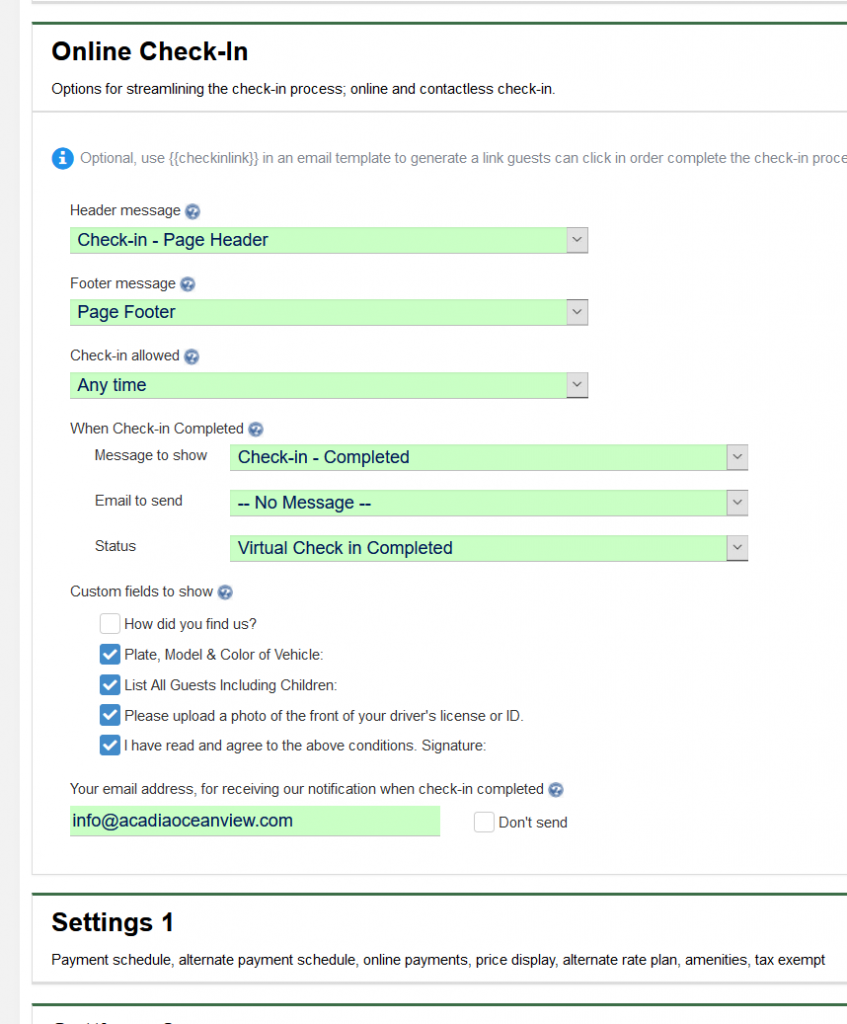
5. Make it so your guests can find the Check-in page.
Probably the easiest way is to add {{checkinlink}} to the email that goes out X days prior to the start of the reservation. Such as, 3 days prior to the arrival date, have the system send an email asking the guest to click the link to complete the check-in process.
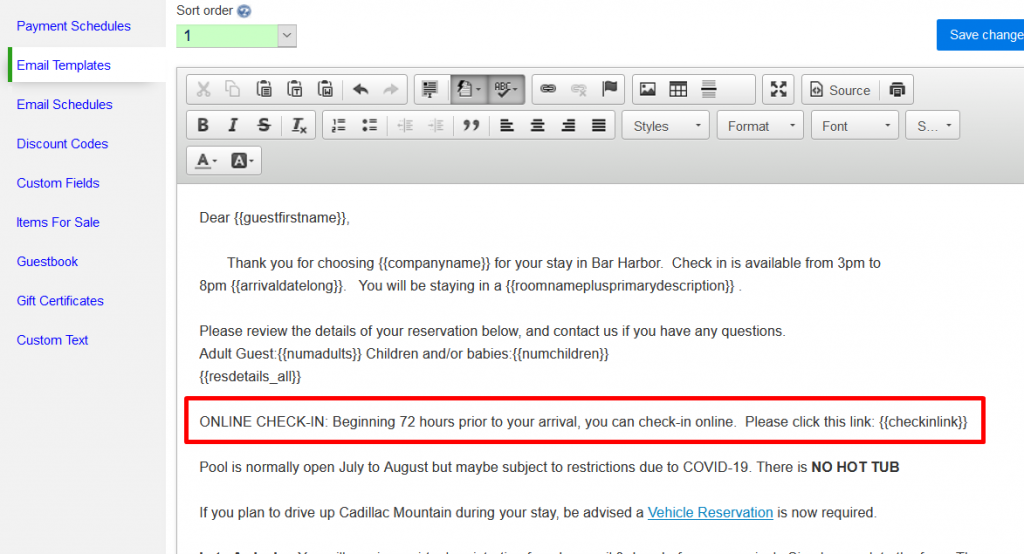
Even if you don’t need guests to check in prior to arrival, this could also be used at your front desk when the guest is there in person. Instead of printing a form for the guest to sign, just open the link to the check-in page, and have them review the terms and sign right there, perhaps using a tablet or other touch screen device. You can open the link directly from the Reservation Details page, under More, Links:
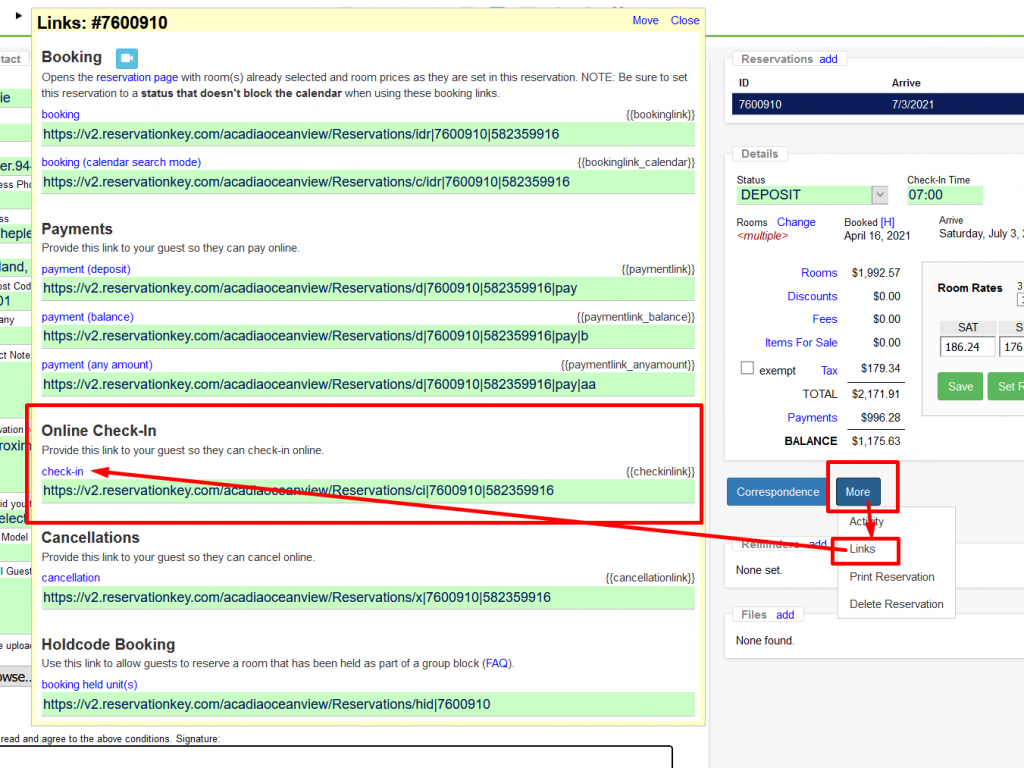
We look forward to hearing how our users work this new feature into their workflow. Please let us know if you come up with other creative uses for these features. And if you have suggestions for how we can further improve this feature, definitely let us know.