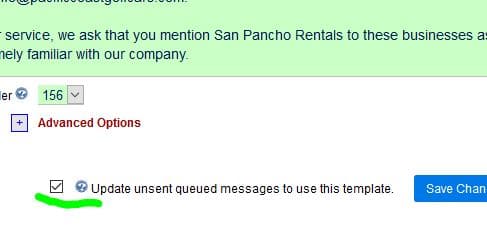Now it is easy to add new email templates to the queue for existing reservations. This is useful if you have created a new email template and you want it to be added to all upcoming reservations. Previously it was necessary to go through each reservation one at a time and add the new message.
To use this feature, go to Website tab, Email Schedules, and click “Manage Queue” at the top right.
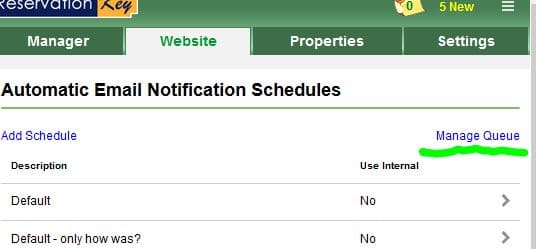
Then just follow the steps shown.
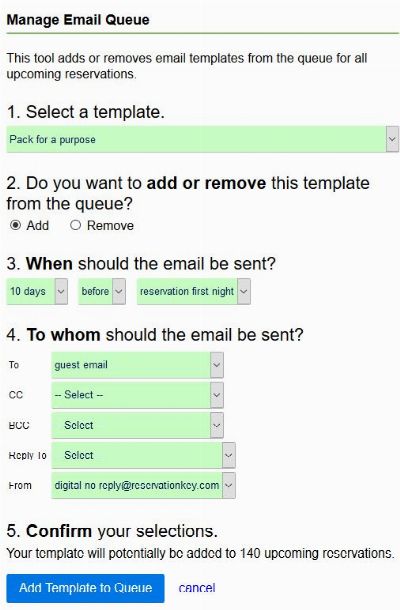
This can also be used to remove templates from the queue, in case you decide you no longer want to send out a particular message. NOTE – this will only remove emails added after this feature was developed. With the development of this feature we are now saving the template ID number with messages saved into the queue, so now we can update and remove based on the ID number (previously we matched based on the title being exactly the same). So, the remove feature will only remove templates which match the ID number that is saved in the database. Because prior to this feature we were not saving ID numbers, those templates would still need to be manually removed.
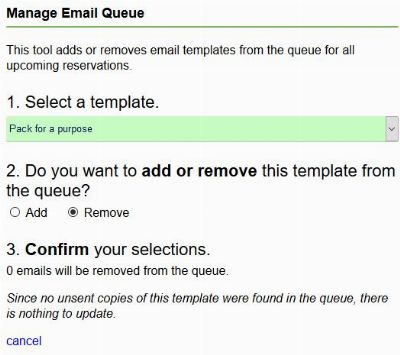
Related to this, since we are now saving ID numbers with messages saved into the email queue, now when updating an email template, we will match based on the ID number, no longer the title. This will work well for messages added to the queue subsequent to the development of this feature. For messages that were added prior to this feature, those messages will need to be manually updated.
This is in the Website tab, Email Templates, at the bottom of the edit template page: