Maybe this is the time of year that you want to turn off your online booking page and take a break for a few days. Some innkeepers want to be able to take reservations, but only via phone calls so that they can properly instruct potential guests. Or maybe you have a special message you want to show the guest, and as long as they have read the message, they can continue and make an online booking.
To turn your page off and display a message, go to Website Tab, Reservation Pages, edit, and scroll down to the part for Disable Online Bookings. There, set the start and end dates for the period you want your page to show your offline message. Select a message from one of your templates. If you haven’t already created a message for this purpose, be sure to do so in the Website Messages section.
The new features here, are the checkboxes (highlighted in the screenshot below) that allow you to include a Continue button below your message. And also, now a checkbox to hide the Waiting List form in case you don’t want to use that form for these disabled periods.
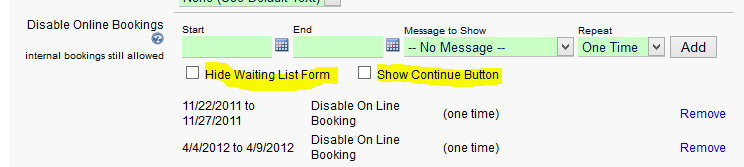
Here is an example, of how one user is using this feature, with the Continue button enabled. The text of the button can be modified using our Custom Text feature.
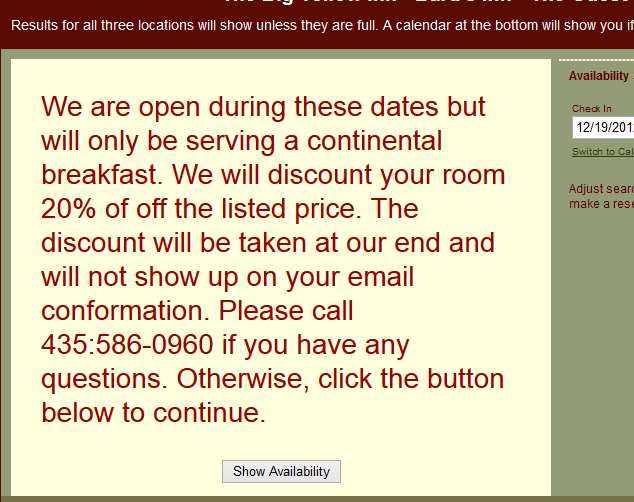
Individual rooms can also be blocked with the Set As Unavailable on the Rooms/Units page. We have short tutorial videos on how to block rooms and how to un-block rooms.