You never want to lose a lead, even if you don’t have any availability for the dates your prospective guest was searching for. A newly released feature addresses this issue. Now when a search is run and you have no units available for the dates searched, a form appears where guests can send an inquiry, or be added to your waiting list.
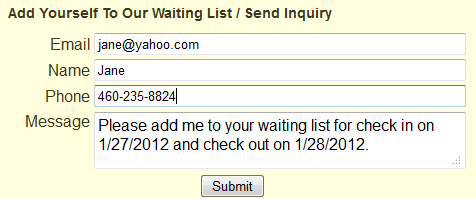
The text that appears by default in the messages field of the form is editable under the Website Messages section. Create your message, and then select it as the message to appear in the Reservation Page settings. Use the codes {{checkin}} and {{checkout}} to include the dates searched in the message.
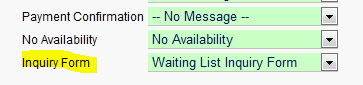
The message submitted through this new form is sent to your ReservationKey account email and added to the notes bar for the arrival date the prospective guest searched. Adding the information to the notes bar is especially useful since it ties the request to a specific date. If you have a cancellation and a room opens up, instead of trying to remember what dates you had an inquiry for, you can see that you have a note for that date already set up with the wait list guest’s information.
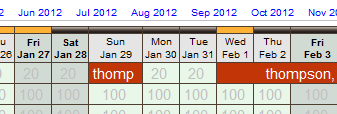
Click the orange blocks in the notes bar to view the notes.

This inquiry form now appears whenever no units are available, the page is offline, the dates searched are outside of the booking range, or bookings are disabled for the period searched. This way you can capture the lead’s details even if they are not able to immediately making a booking.
In the calendar search mode we added this form as a link, “Send Inquiry,” since the system always shows a calendar.
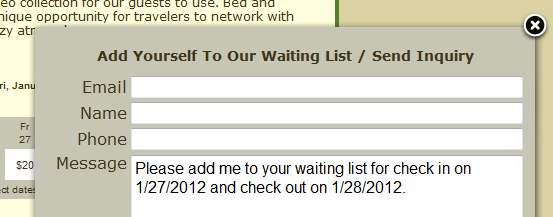
Like with all system text, you can edit any of the labels on the form using the Custom Text feature. This way, you could rename the form. Instead of the default “Add Yourself To Our Waiting List / Send Inquiry” you could do whatever you like, such as “Join Our Mailing List.”
If you only want to take inquires through your website, and not use the online booking features, now with this form you can do that too. Just create a Reservation Page where you’ve set Online Bookings to be disabled for a big date range. Then the inquiry form always will show.

If you don’t want to use this new feature, it can be hidden by adding the following line to your custom theme:
#inquiryform_div {display:none;}