Public Reservation Pages
We offer a number of different ways to display a booking engine on your website. Select the type that best fits your needs - or create more than one page. You can create as many reservation pages as you need.
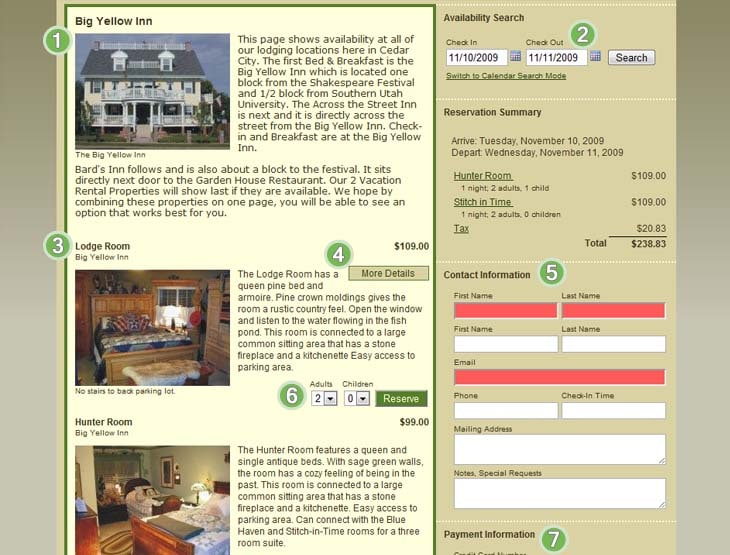
Multiple Units
Use this calendar if you want guests to select from available rooms (units) after searching by availability. More than one room can be selected.
- Your primary property photo and description appears above that property's rooms.
- Guests search by arrival and departure dates.
- Available rooms are displayed.
- If you entered information in the More Details window in your room set up, this button will be visible.
- Guest contact details. Additional fields can be added under Custom Fields.
- If you have selected Offline Credit Card as the payment option, the credit card fields will show here.
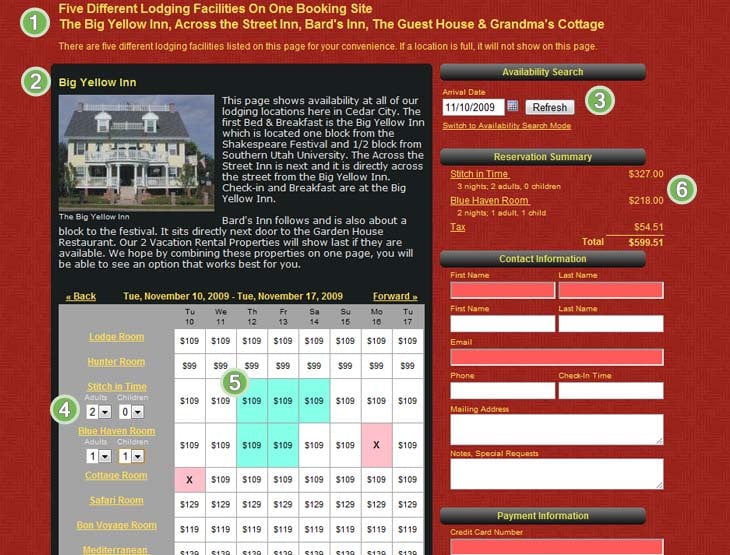
Summary Calendar
Use this calendar if your want guests to click on a calendar to reserve dates. Multiple rooms (units) can be selected, and dates can be non-consecutive.
- Customizeable header section. This is the Elegant Red theme.
- Primary property photo and description.
- Guests enter arrival date only which will start the calendar from date entered.
- Once dates are selected on the calendar, the number of guests selection boxes appear.
- Make reservation by clicking open date boxes. Daily price clearly displayed.
- Rooms and additional items are clearly summarized. Guests can click a summary item to see a popup window with additional details.
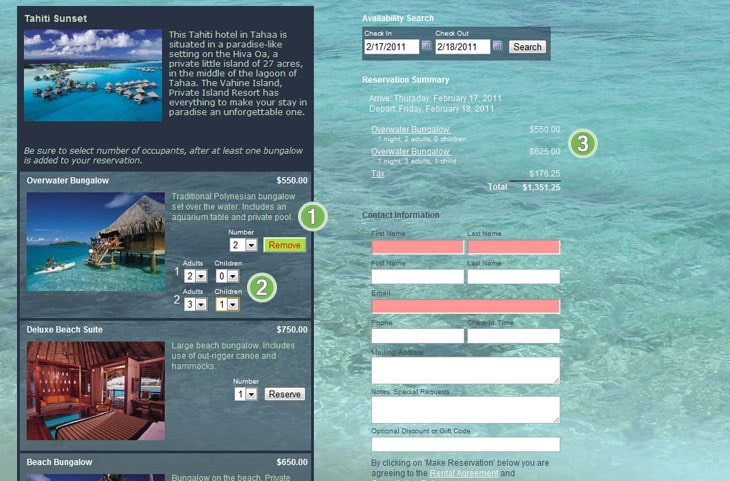
Hotel Style (reserve by unit type)
This reservation page is useful for properties where guests book by the type of room rather than the specific room. Guests select the number of units to reserve and then can select how many occupants per unit (or can be hidden for users such as hostels where the booking is by the bed). Multiple types of units can be reserved.
- Select for number of units to reserve. Selection on show up to the maximum number currently available.
- After at least one unit is selected, guests can optionally enter number of occupants.
- Each unit selected shows as a line item in the reservation summary section.
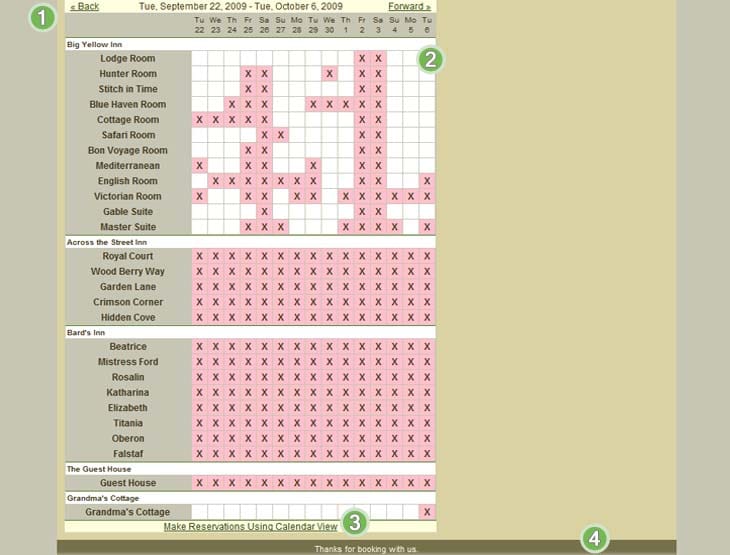
Availability Calendar
Optionally decide whether to show this calendar below your available room listings. You can set whether to always show this calendar, or to only show this calendar when no rooms are available for dates searched.
- Quickly move forward and back on the calendar.
- White squares indicate available dates.
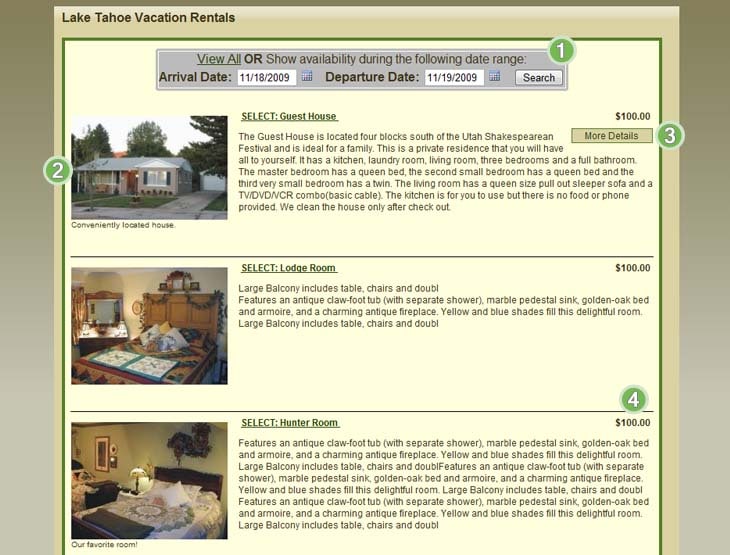
Search Single Unit Pages
If you have several single unit calendar pages set up, you may want a page where availability can be searched between the single units. You can set up as many search pages as needed, linking different properties to each search page, if necessary.
- Primary photo and description appear in search results.
- If a date range has been searched, the average price per night will show. If additional details have been entered this button will be visible.
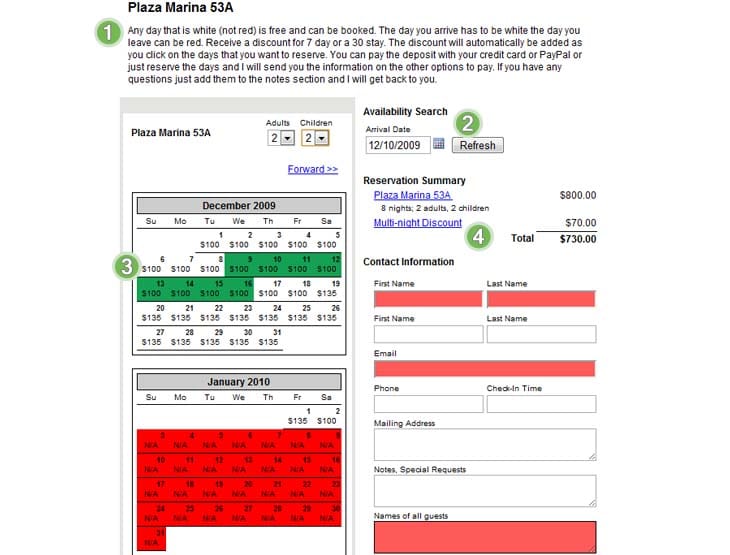
Single Unit Calendar
This type of calendar displays is intended for displaying one unit (although more can be added), with three month calendars for guests to reserve from.
- Add customizeable header. This is the plain theme, with the left calendar column customized to be narrower than standard size.
- Calendars start in the month searched.
- Select open dates to make a reservation.
- Reservation details clearly summarized.
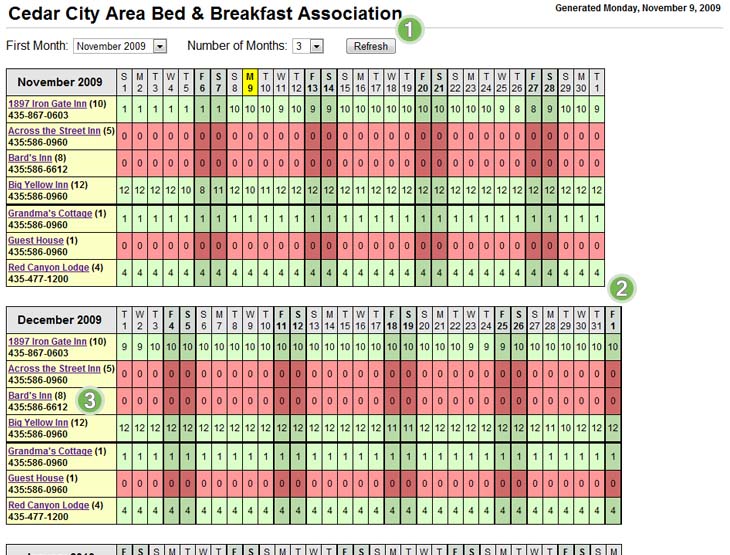
Monthly Association Calendar
If you have joined an association (other Reservation Key users whom share their availability data between each other) you can use this type of page to easily check availability for all members of the association.
- Select number of months and start month to view.
- Whether or not the calendar only shows available or not available (red vs not red), or actually number of rooms each member has available for each date (as shown here) is configurable by the association owner (person that first set up the association calendar).
- Each member can enter the name they want to display on the calendar, a phone number, and a URL to use if the member name is clicked.
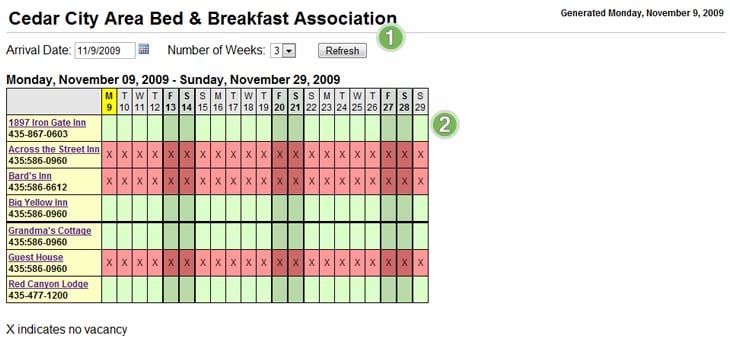
Weekly Association Calendar
This weekly view calendar may be useful for embeding in an association website. Embeding code is provided from within the configuration area.
- Select start date and number of weeks to show.
- This example shows what the calendar looks like when actual availability numbers are turned off. Here, only whether or not the member has vacancy is shown (not actual number of vacant rooms). Whether or not this calendar shows the actual number of rooms available is configurable by the association owner.