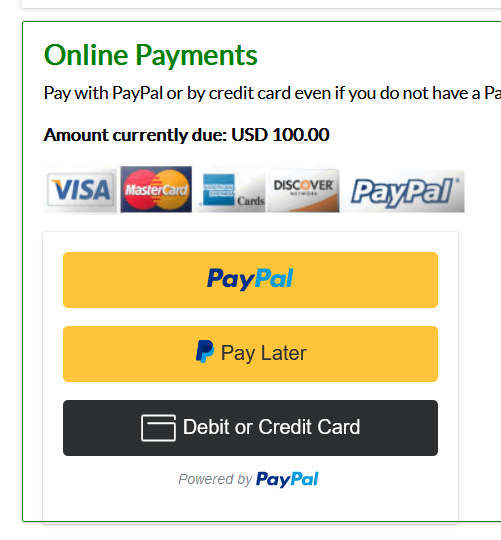We have updated our PayPal payment so that we now have an option to use PayPal's SmartButtons. This gives your guests more options for payment such as Pay Later, pay with a debit/credit card, and pay via Venmo.
There are two steps to setting this up -
1) Generate API credentials from your PayPal account, and
2) enable the option in your ReservationKey account.
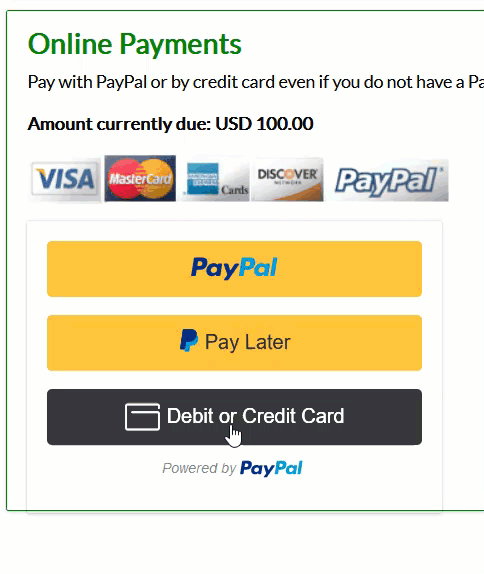
Set Up API Credentials in PayPal
Log into your PayPal account and click Developer in the upper right corner. Then click API Credentials. Make sure to click View Live Credentials. Now click Create App. Once you have named your app (such as ReservationKey) you will then see your Client ID and Secret Key. Both need to be copied into ReservationKey.
Below your Client ID and Secret Key there is a section called Features, and there a section call Accept Payments. Advanced Credit Card and Debit Cart Payments must be enabled. If it is not enabled, click the Learn More link in order to activate this for your account.
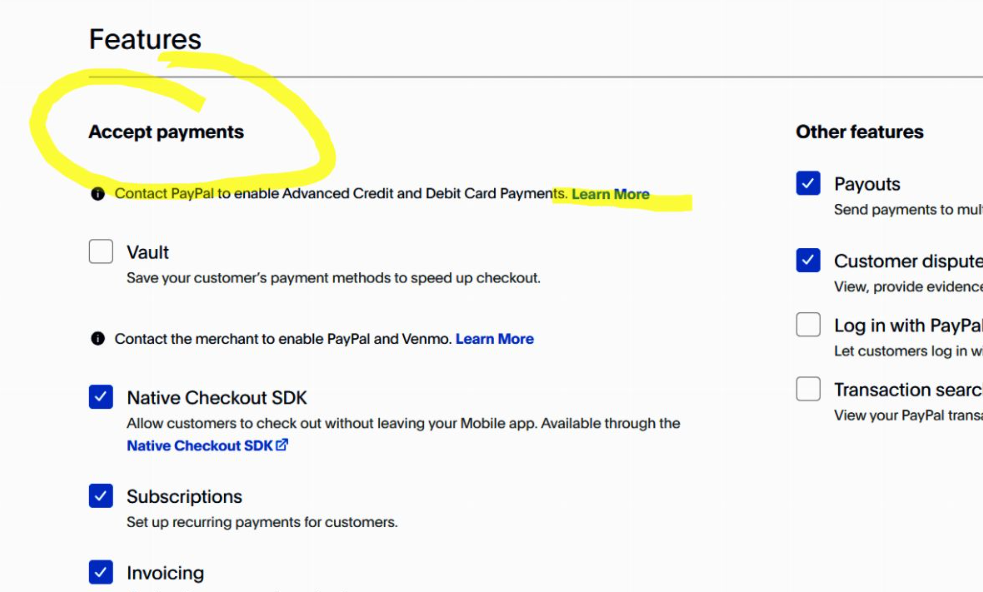
Once activated you will see this in your app settings:
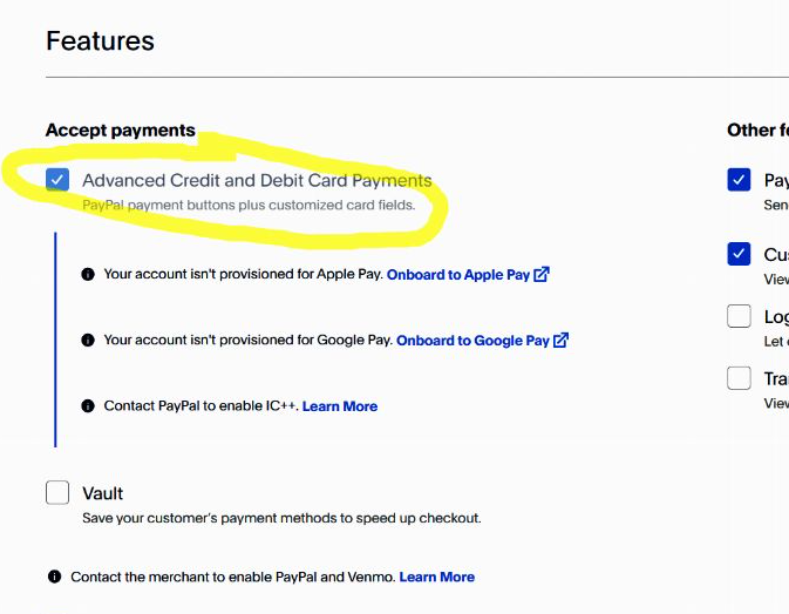
ReservationKey Settings
Now over in ReservationKey go to the Website tab, Payment Methods and click into your PayPal settings (or create a new payment method for PayPal if you haven't set this up yet). Be sure to check the box Use PayPal SmartButtons. Then enter your Client ID and Secret Key and click Save.
This enables all the new SmartButton options, which you can see when you view a payment page: