How do guests leave a comment in my guestbook?
In your automated emails to your guests by including the code {{addcommentguestbooklink}} a link will be sent to your guest to be used for leaving a comment. The link brings the guest to a simple form to be filled out (all fields optional).
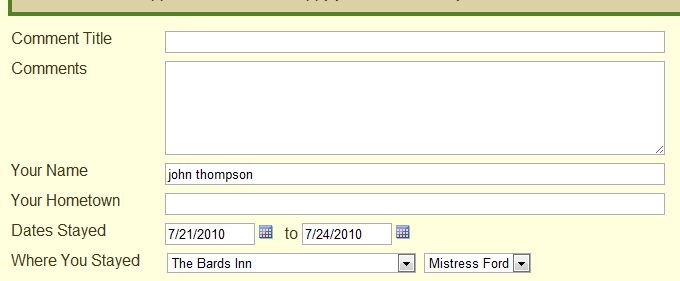
.
To include a link to the guestbook, use the tag {{guestbooklink}}.
Back to top
What information is displayed in the guestbook?
All fields are optional. At a maximum a guestbook entry can contain a title, comments, guestname, guest hometown, dates stayed, and property/unit stayed at.
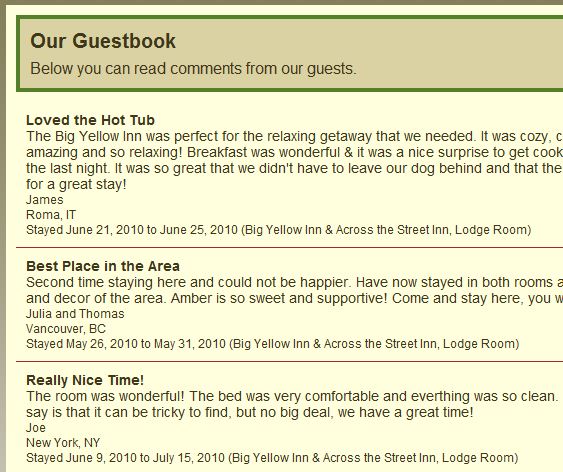
Back to top
How do I control where the links to the guestbook appear on my reservation page?
Under your Reservation Page settings, you can select where the links appear. The links can be set to appear at only the property level, at only the room level, both, or neither. Additionally, a direct link to your guestbook can be found in your guestbook details section. This link is useful if you don't want to use the automatic links, but instead want to place the link elsewhere on your site. One benefit of the automatic links is that the number of approved comments will show in parenthesis in the guestbook link.
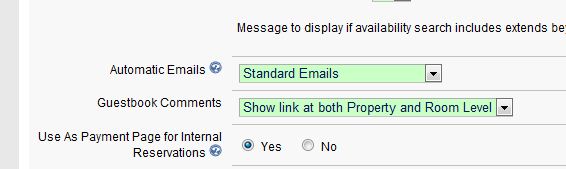
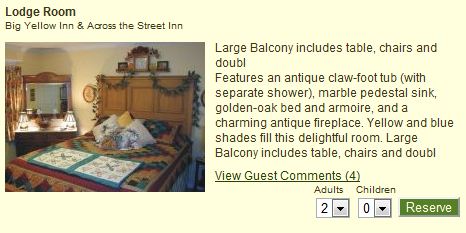
Back to top
Can I review the comments before they appear on my site?
You must approve all comments before they are publicly viewable. You will receive an email notification of any new comments in your guestbook. Included in that notification are links for approving the comment or deleting the comment. You also may edit comments by viewing your guestbook once you are logged into your ReservationKey account.
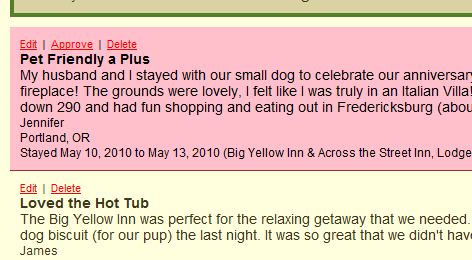
Back to top
How do I review comments that are not yet approved?
To see all unapproved comments, log into your ReservationKey Account, and then open your guestbook. Unapproved comments will have a pink background.
Back to top
Can I add comments manually, even for guests that are not in the reservation system?
Yes. Once logged into your ReservationKey account, open your guestbook and use the Add Comment link at the top left corner of the page.
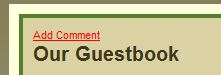
Back to top
Can I customize the text that appears in my guestbook?
You may add separate titles and messages for both the page where guests leave comments and the page where comments are viewable. These settings are under the Guestbook Tab, under the Website Tab.
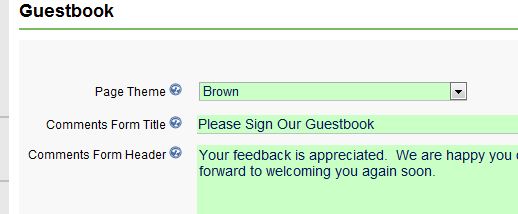
Back to top
Is it possible to customize the look and feel of the guestbook?
Yes, you may select from one of the pre-designed themes, edit one of the pre-designed themes, or build your own. The guestbook section is near the end of the Themes CSS.
Back to top

